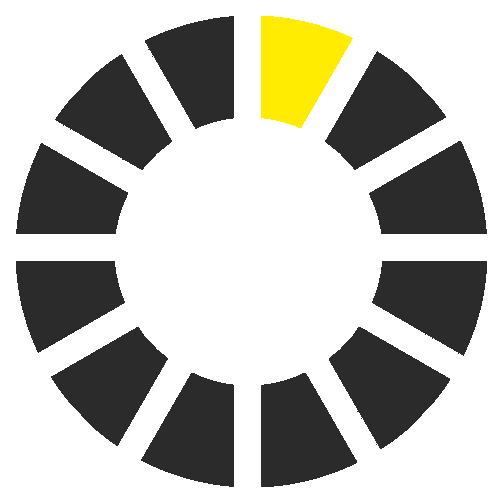Robotic vacuum cleaners and mops
Find all your answers on our Robotic Vacuums below

FAQs – questions and answers about the robotic vacuum cleaner and mop range
Questions about the robot:
All conventional hard floors and low-pile carpets. When using the robot on wooden floors, please remember to remove the mop plate from the robot after damp cleaning to prevent damage to the wood.
In general, light does not affect the robot's behaviour, though dark shadows may trigger object detection in the RCV 5.
Please make sure the charging station is plugged in. We recommend placing the charging station against a wall with 1.5 m clearance to the front and 0.5 m clearance to the left and right.
If the charging station is moved during cleaning, the robot may struggle to locate it once it has finished.
No. The maximum voltage carried by the charging contacts is within the safe voltage range for the human body.
Make sure the power outlet is supplied with power and fully in contact with the charging station's power supply. Please also check that the robot's charging contacts are touching those of the charging station. If the above methods do not resolve the issues, please contact our customer service.
Before the robot starts cleaning, it rotates on its axis twice to calibrate itself. This process is run by default. If the robot nevertheless moves in an uncoordinated manner, please check the following:
- The fall sensor is covered with dust or dirt, which triggers an error signal. Clean the fall sensor with a slightly damp cotton cloth.
- The wheel has something caught in it, causing the robot to move in circles. Remove the foreign object from the wheel.
- The collision sensor is defective. Touch and press the collision sensors on the front and sides of the robot to check if the plate can spring back automatically.
If the above methods do not resolve the issues, please contact our customer service.
- Please recharge the battery if you haven't used the robot for a while. Charge the robot in the charging station for 3-5 hours.
- The battery's operating time decreases when it reaches the end of its service life.
If the above methods do not resolve the issues, please contact our customer service.
- The battery is too low for the scheduled cleaning.
- The scheduled cleaning time was not saved. Please check whether the cleaning task was saved or corresponds to your requirements.
If the above methods do not resolve the issue, please contact our customer service.
First check if the robot's fall sensor is covered with dust. If the issue persists after you have cleaned the sensor, there may be a fault with the sensor itself. Please contact our customer service.
- Please check the battery level. If it is too low, charge the robot and try again.
- The robot will not switch on if the ambient temperature is below 0°C or above 35°C.
Hold down the power button. The robot must not be in the charging station.
- Make sure there is enough clearance around the charging station (0.5 m at either side and 1.5 at the front) and the charging contacts are free of dust and other foreign objects.
- The ambient temperature may be too low (less than 0°C) or too high (more than 35°C).
Yes, you can start the robot by pressing the power button. Some of the features, however, can only be used with an active Wi-Fi connection, via the app.
- Open the Google Home app
- Press "Set up device" and select "Google Service"
- Find the "Skills"
- Log in to your account
- Select the device as instructed
- Open the Alexa app and press "More" to get to Skill & Games
- Find the "Skills"
- Click "Activate"
- Log in to your account
- Complete the connection to your account
- Click "Find devices" and select the device as instructed
RCV 3:
Press the home button for 5 seconds. Release the home button when you hear a beep, then press the home button for another 5 seconds. Once you hear a beep, the system has been reset. The user information and cleaning records are deleted, but the version and maintenance of the accessories remain unchanged.
RCV 5:
Hold down the reset button for 3 seconds. Once you hear a beep, the system has been reset. The user information and cleaning records are deleted, but the version and maintenance of the accessories remain unchanged.
On its first use, the wiping and vacuuming robot travels around the room to calibrate itself, creating a map of the area. It does not clean as it does so. This calibration process can be repeated for new areas via the app.
Questions about the cleaning performance:
We strongly advise against cleaning floors on which water has accumulated. Taking in liquid could damage the robot.
Switch the robot off immediately and dry the container, the filter assembly components and the suction port. Once the components are dry, put them back and restart the robot. If the robot is still not working, please contact our customer service.
Check if the dust container is full, because that can cause dirt to escape. Please empty the dust container before it gets too full.
Please check the battery level. If it is low, charge the robot and try again.
- Make sure the robot isn't in "Do not disturb" mode, as this will prevent it from cleaning.
- The robot won't resume cleaning if it was manually placed in the charging station.
- The dust container is full. Please empty it.
- The filter is blocked. Please clean it.
- A foreign object is caught in the brush. Please remove it.
Remove the wipe holder and select "Vacuum" in the app.
The water tank must only be filled with water.
The robot can clean under furniture only if there is enough space between the floor and the furniture.
Questions about the app:
You can find the QR code for the "Kärcher Home Robots" app in the user manual. Scan it with your smartphone to download the app.
Please check if your Wi-Fi network is operating at 2.4 GHz. If your Wi-Fi network is dual band (2.4 GHz and 5 GHz), try setting it to 2.4 GHz.
Make sure the robot is as close to the router as possible.
Yes, you can use the app to set up individual rooms and select them for cleaning on the map.
Place the robot and charging station in a new area. Open the map list in the app and select the option to create a new map.
Make sure the robot is connected to the network and is within range of the WLAN.
Yes, you can control the robot remotely using the app.
Questions about product maintenance:
No. Once the robot is fully charged, it switches to the supplementary charging mode to prevent overcharging. Please also make sure that no children play with the robot, even if it is fully charged.
Yes. Once the cleaning robot is fully charged, it switches to the supplementary low-current charging mode to prevent overcharging. Please also make sure that no children play with the robot, even if it is fully charged. If you are not going to use the cleaning robot for a while, we recommend switching it off and storing it in its packaging.
Troubleshooting:
Please check and remove the foreign object from around the radar or move the robot somewhere else to restart it.
Please wipe the robot's fall sensor and try again (you can find information on the sensor's location in the user manual).
Please move the cleaning robot somewhere else and try again.
Try pressing the collision sensor and checking it for foreign objects. Restart the robot after you have removed the foreign objects.
If the cleaning robot is too hot or too cold, please only start using it again once the temperature has returned to normal.
Restart the device or contact customer service.
Switch off the cleaning robot and restart it.
A foreign object could be caught in the brush, side brush or left/right wheel. Switch off the cleaning robot and remove any foreign objects.