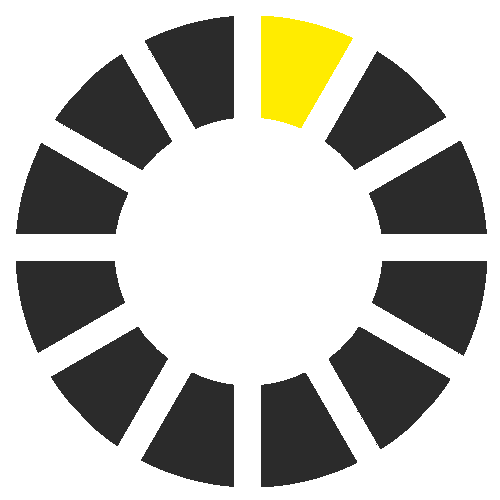How to register and use the Karcher app with the K 3 Power Control
Quickly register your new K 3 Power Control pressure washer, and get and running with the Kärcher Home & Garden app.
1. Register your K 3 Power Control
There are two ways to register your new pressure washer. If you intend to use the Kärcher Home & Garden app on your smartphone, go now to Step 2 below.
If you do not want to use the Home & Garden app, or if you don't own a smartphone, you can register online here.
2. Download the Kärcher Home & Garden app to your smartphone
The easiest way to find and download the Kärcher Home & Garden app is to scan the appropriate QR® code shown below. These codes are also displayed on the outside of the packaging and in your owner's manual.
There are two QR codes – one for iPhone® and one for Android® smartphones. Scan the appropriate QR code for your phone. This will quickly take you to the download page for the app.
Click "Get" to download and install the app.
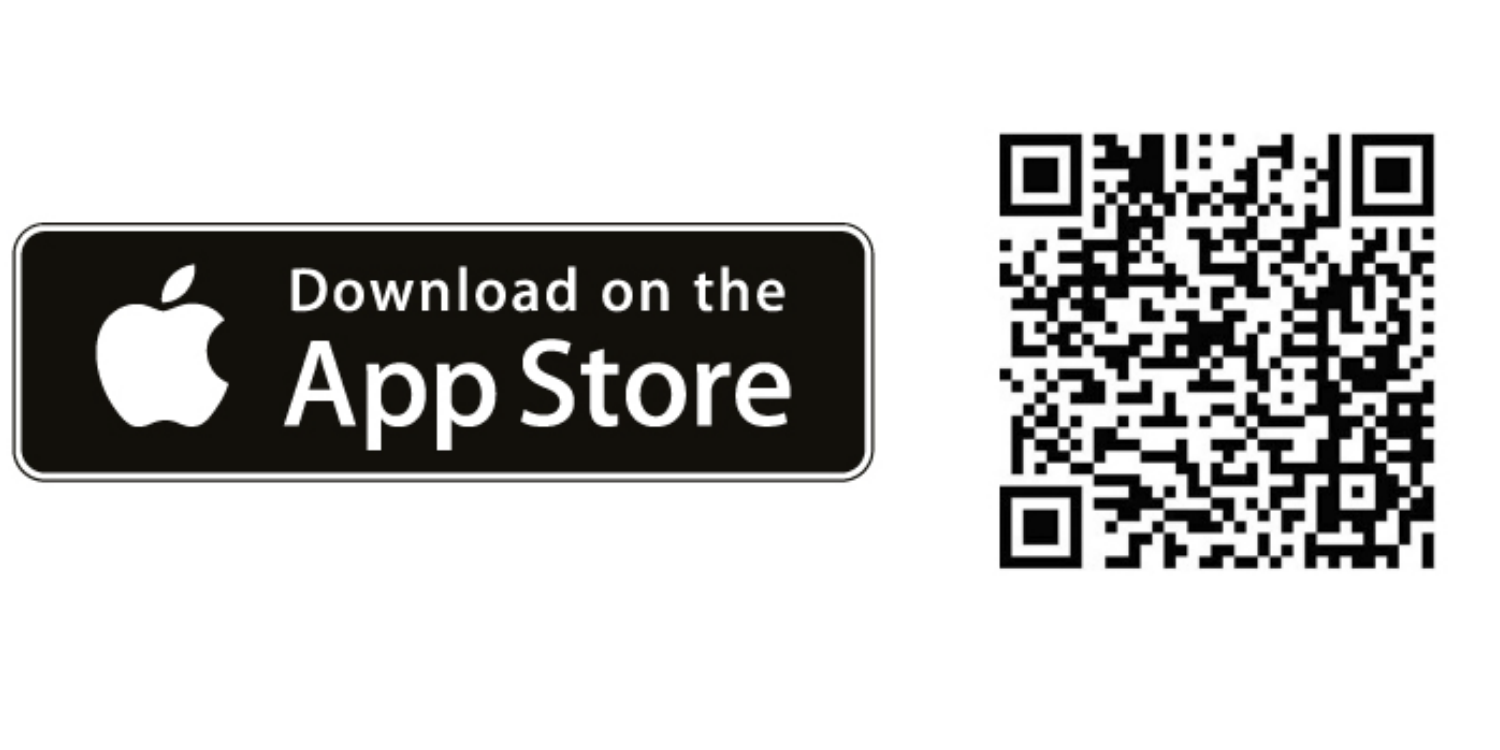
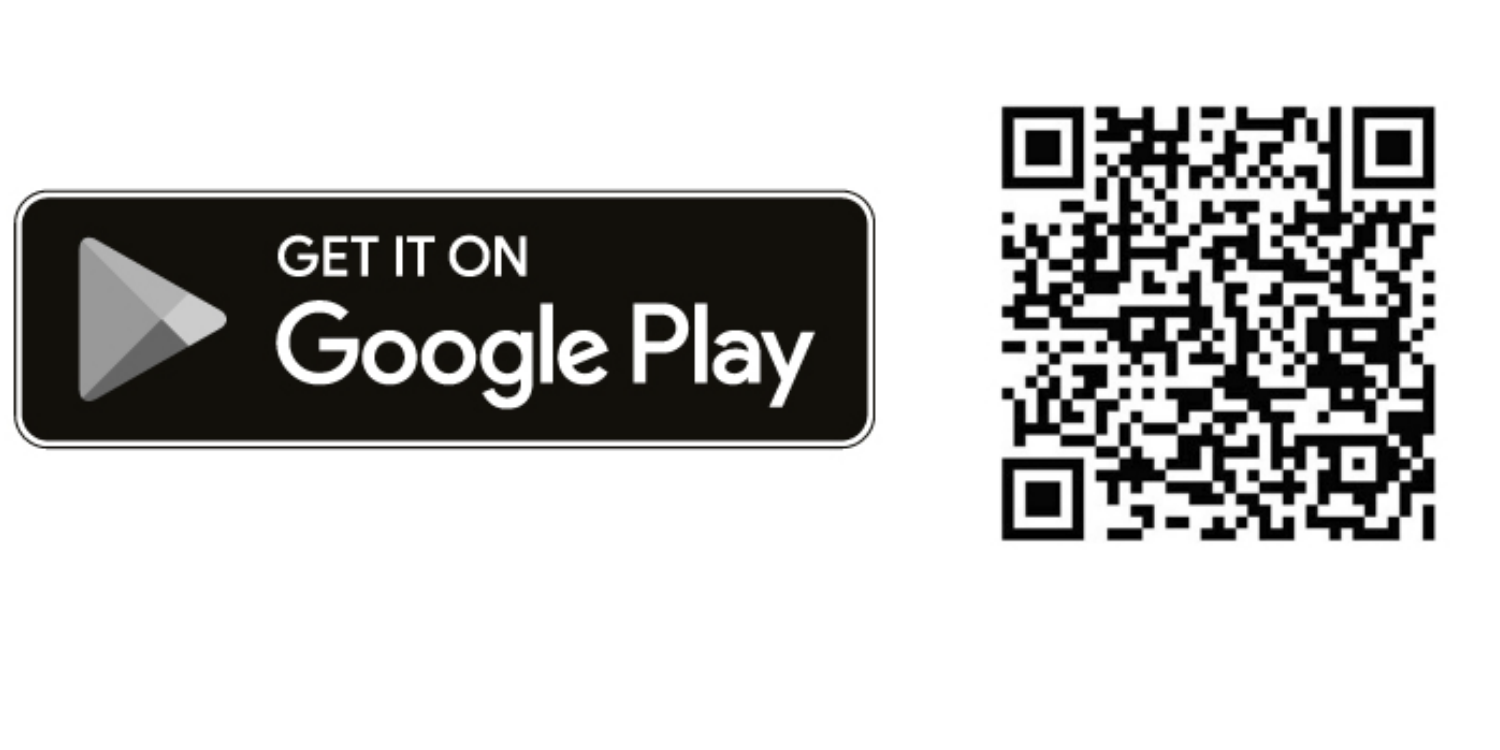
3. Open the app and set up your product
Now that the app is installed, click "Open" to begin using it. The first time you use the app you'll need to enter the Kärcher product you own.
- Select "Setting Up a New Product"
- Select "Power and Smart Control High Pressure Cleaners"
4. Decide how you want to log in to the app
You can easily set up and use the app using any of the below, simply select the one you prefer:
- Your Apple® account
- Your Google® account
- Your Facebook® account
- Or create a Kärcher account using your email address
If you create a Kärcher account using your email, you'll also need to enter the password you want to use.
Follow the prompts to complete the account setup.
5. Enter your pressure washer's part number and serial number
NOTE: Ignore the option to "Scan a QR code" and instead enter the part number for your pressure washer. The part number is shown on the packaging (example below) and owner's manual.
Then enter the serial number. The serial number is found on the packaging where it says "WERK NR." ( That's German for "serial number" :) Tip: if you no longer have the packaging, you can find the serial number on the bottom of the pressure washer.
Then click "Next" twice to confirm your product.
If you also purchased accessories, you can enter those as well. The app will fine tune its cleaning recommendations based on which accessories you own.
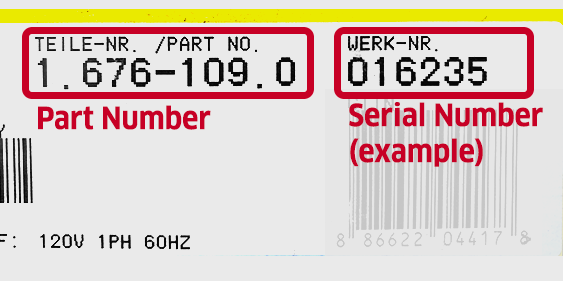
Part and serial number on packaging

Identification plate on bottom of pressure washer
6. Explore the app and get helpful advice and tips!
Now that your product is entered and registered, there are a number of ways the app can assist you. Click on any of these options to learn more:
- How to assemble the K 3 Power Control
- An overview of everything included ("What's in the box")
- Initial start up steps, to get you up and running quickly
From there you arrive on the screen that offers cleaning advice. Want to learn how to clean a stone wall with your pressure washer, and what settings to use? Simply click on the icon for "stone wall". Feel free to explore all of the cleaning advice the app has to offer!